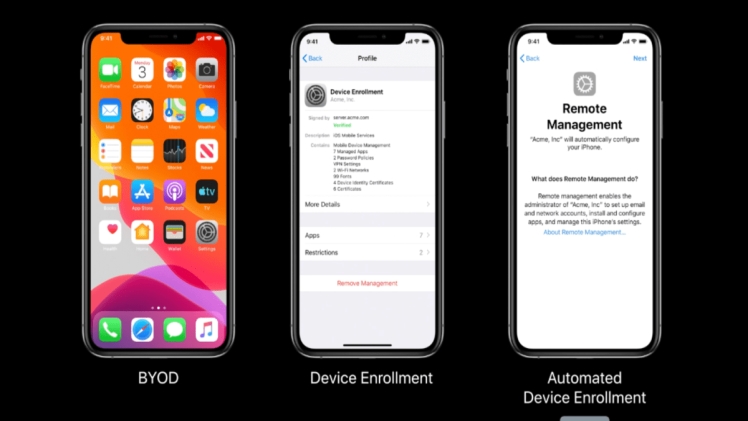Introduction
Companies now allow employees to bring and use their preferred computing devices, such as smartphones and laptops, for work purposes. This means that employees are free to connect personal devices, such as MacBook, iPhone, and iPad, to the corporate network to access information and applications. This Bring Your Own Device (BYOD) policy has made workspaces more flexible. Employee satisfaction has increased as a result of companies adopting the BYOD strategy. It is in this context that mobile device management iPhone[1] [2] has become relevant for companies.
What is MDM
Mobile Device Management, or MDM, is a security software or a solution that helps businesses secure, manage, and monitor mobile devices like smartphones and tablets. MDM protects a company’s network while allowing employees to be more productive by allowing them to use both business devices and their own devices for work. Mobile Device Management is an essential aspect of organizational mobility management because many businesses need to safeguard both employee-owned and company-owned devices.
Use of iPhone as a BYOD equipment
Windows has always been the preferred workstation for businesses and Android for mobility solution. But with BYOD Apple’s products such as the iPhone are increasingly being used because of its ease of use along with security and productivity features.[3] [4] However, managing Apple devices has always been a challenge for IT administrators because security entails complexity. System administrators can use the Mobile Device Management (MDM) protocol to send device management commands to manage iOS devices running iOS 4 and later versions.
We’ll go over how to set up 42Gears’ SureMDM (Mobile Device Management) iPhone software, which provides mobile device management. SureMDM is an easy-to-use iOS and iPadOS Mobile Device Management solution that allows businesses to secure, monitor, and control devices in the workplace to ensure that business and BYOD iPhones and iPads follow best practices.
Visit this site: to download all kinds of latest movies.
Steps to set up the MDM
- First, go to the App Store and download the SureMDM Nix Agent for iOS.
- Run SureMDM Nix Agent after it has been installed.
- Select Enroll Device from the SureMDM Nix Welcome Screen.
- On the Enroll Device screen, choose one of the two options:
Register – If you want to manually register using your Account ID (Account ID is sent to your registered email address after sign up)
Scan QR – Use this option if you’re logged into the SureMDM Web Console and wish to scan and set up the Nix Agent using the Device Enrollment option.
- Tap Download Enrollment Profile.
- Once the profile is downloaded, navigate to the device’s Settings > General
- On the Install Profile page, tap Install.
- When you’ve finished installing the profile, press Done.
- If the setting is successful, the SureMDM Nix Home Screen should display Online.
- The device will appear in the Device List section of the SureMDM Web Console, and you can now begin managing your iOS device.
Start utilizing SureMDM Web Console to manage your iOS device.[5] [6] [7]
When you choose and highlight an iOS device in the Device List, all accessible options for managing the enrolled device will be highlighted.
Conclusion
In addition to configuring devices, an MDM server can query them for various information, such as device, network, application details, and compliance and security data — this information aids in ensuring that devices continue to adhere to required policies. Although allowing employees to use their own devices has many advantages, some concerns include network risks, security, and connection. Thus, users must understand and implement software for Mobile Device Management iOS (MDM) and take preventive measures.