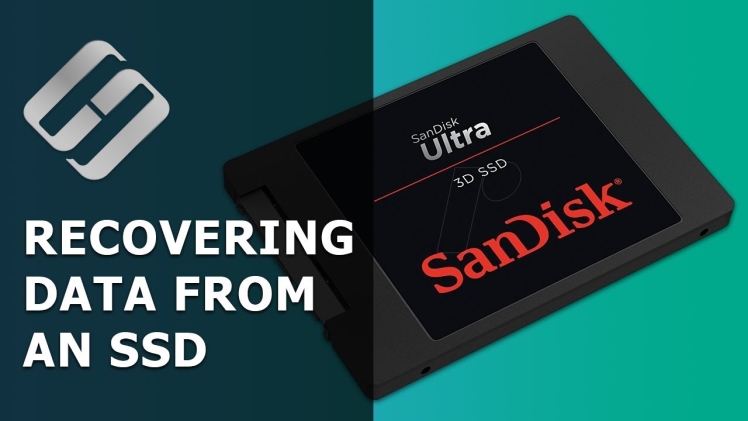Computer users can’t live without it.One day our computer stops working. It may be due to the famous “blue screen of death” or any other problem, but the fact is that we have to reinstall everything. And then we ask ourselves: “Where is our data? Are they lost forever? “Fortunately, there are methods to recover data from an SSD memory.
An SSD memory, also known as a “solid state drive” is a device that stores data in non-volatile memory (that is, it does not need power to last) such as flash memory. SSD memory is the successor to traditional hard drives and has a number of advantages over them, such as less sensitivity to shocks, less noise and less loading time. On the other hand, SSD memories would have a considerably shorter useful life and sometimes this can lead to data loss. Fortunately for this, there are appropriate methods for data recovery.
Recovering Data from an SSD Memory is Possible
In fact, the superiority of SSDs over traditional hard drives is manifested in everything (speed, latency, energy use … etc.) except in the ease with which information can be recovered when there is a serious failure, we go for SSD data recovery. Therefore, one of the main problems for SSD users is not having the capacity or the facility to recover the data that a traditional hard drive user usually has.
When faced with a problem in which we have to recover data from the SSD memory, it is important to understand what the causes why this can happen are. Thus, one of the main causes is that the useful life of SSD memories is less long than that of a hard disk and after a few writing and rewriting cycles they will stop being operational and the information they contain could be lost, being necessary to make a data recovery.
Another way SSDs tend to get damaged, unlike hard drives, is suddenly. While in a traditional hard disk we see how there is a chain of failures that is increasing and warns us about when to do a format or save the data, this can happen suddenly in an SSD; so it is essential to have a data recovery method in these circumstances.
Also, not receiving electrical current for a continuous period can cause data to be lost and it is necessary to launch a process to recover the information. In this case, it is necessary to carry out a complete load cycle to be able to recover the data from an SSD memory, although it is not always efficient.
Optimization Tips for your SSD
It is not necessary to defragment
A SSD works very differently from a magnetic drive, so it needs to be treated accordingly. It is unlikely that defragmenting will have any significant effect on the performance of the drive. As a result of the small but numerous write operations defragmenting requires, defragmenting might lead to a shorter life span for SSDs. You should make sure you disable automatic defragmentation on SSDs despite Windows’ preconfiguration to do so.
Disabling System Restore is a good idea
SSDs have pros and cons when it comes to System Restore. Nevertheless, it has been reported that enabling System Restore actually affects the performance of SSDs by adversely affecting an important TRIM operation.
During this process, it is advisable to turn off System Restore, although doing so can make the task of recovering from things such as installation mistakes and driver issues more challenging. A third party backup application can mitigate this risk. When you disable System Restore, the SSD gets fewer write operations, so the durability increases and there is more disk space available.
Indexing drives should not be enabled
Why is indexing used? Our goal is to make information easy to find for you. Access is available to files, databases, and books with this software. Because SSDs have a low access time, the effects are minimal or nonexistent. Drive indexing affects SSDs in more ways than defragmenting and restoring, as it causes a lot of unnecessary write operations and even reduces their lifespan.
It is much safer to disable drive indexing instead of System Restore, and, as mentioned, it only benefits magnetic drives. By selecting Properties from the right-click menu, the SSD can be disabled. Activate and then deactivate the indexing checkbox on this drive. As long as there is no error message, disregard it.
It is recommended that Prefetch and SuperFetch be disabled
With Windows Prefetch and SuperFetch, Windows caches frequently used files and programs involving write operations. While magnetic hard drives benefit from these improvements, SSDs are not as benefited. Again, the drive’s lifespan should be extended by reducing unnecessary writing operations. You can turn off both Prefetch and SuperFetch via Windows’ Registry Editor. It is important to use the Registry Editor carefully in order to avoid problems or complications.
Why we here?
Having a company specialized in the recovery of this data like ours will minimize the chances of this happening as well as keep backup copies of all our data on a regular and periodic basis to prevent us from losing all this valuable information.At Salvagedata data recovery we have the most advanced technology for DVR data recovery. Get in contact with us, we will advise you without obligation!